How to bulk mint NFTs
This guide describes how to bulk mint NFTs using the early access version of MintGarden Studio.
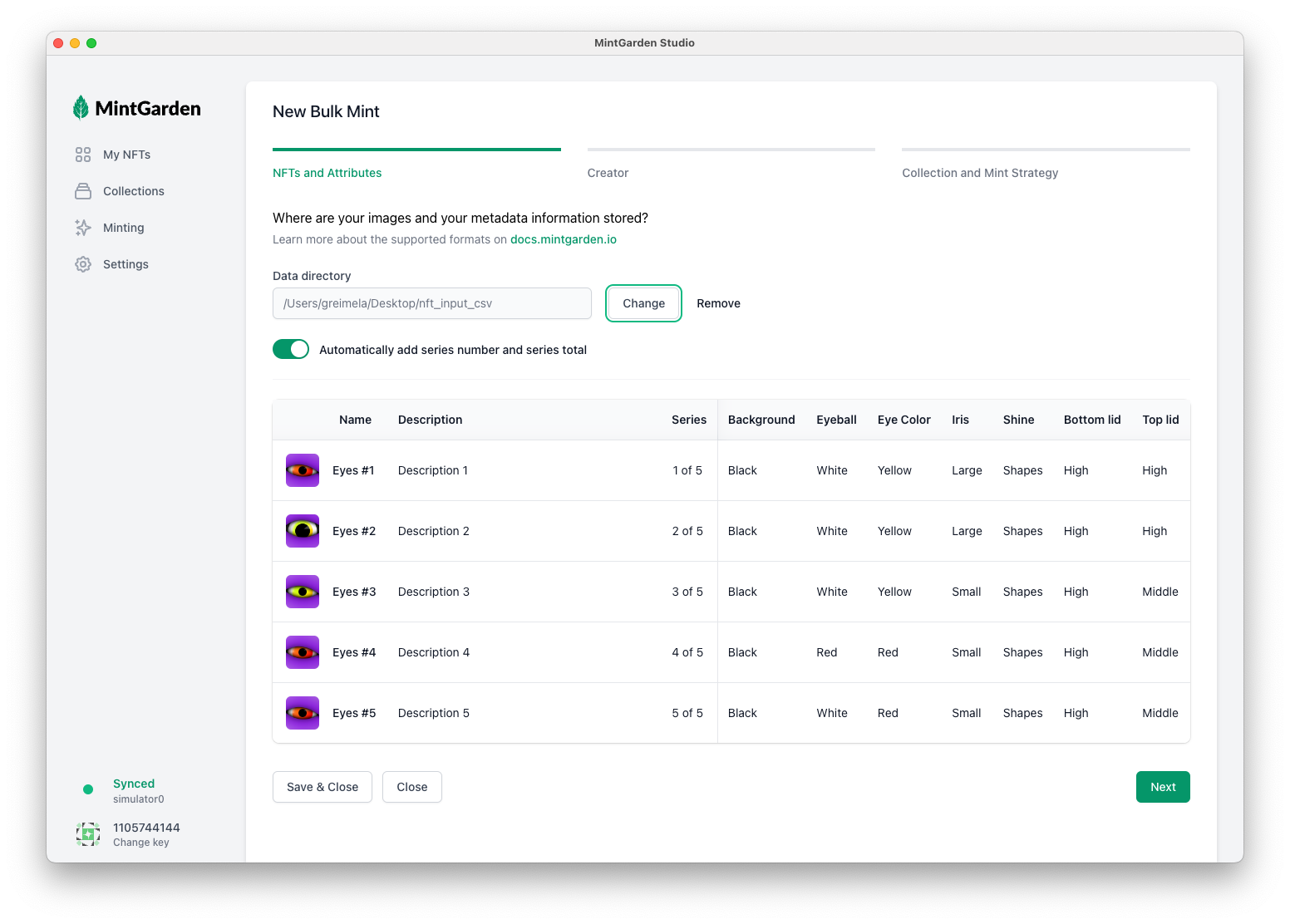
Requirements
- Chia Client 2.1.4 or newer with a wallet set up.
- The latest MintGarden Studio.
- A profile in the Chia Client.
If you didn't create a profile yet, head over to create a profile. - Some XCH for minting.
Prepare the Mint
Start with selecting Minting in the sidebar and then click the Bulk Minting button.
Step 1: NFTs and attributes
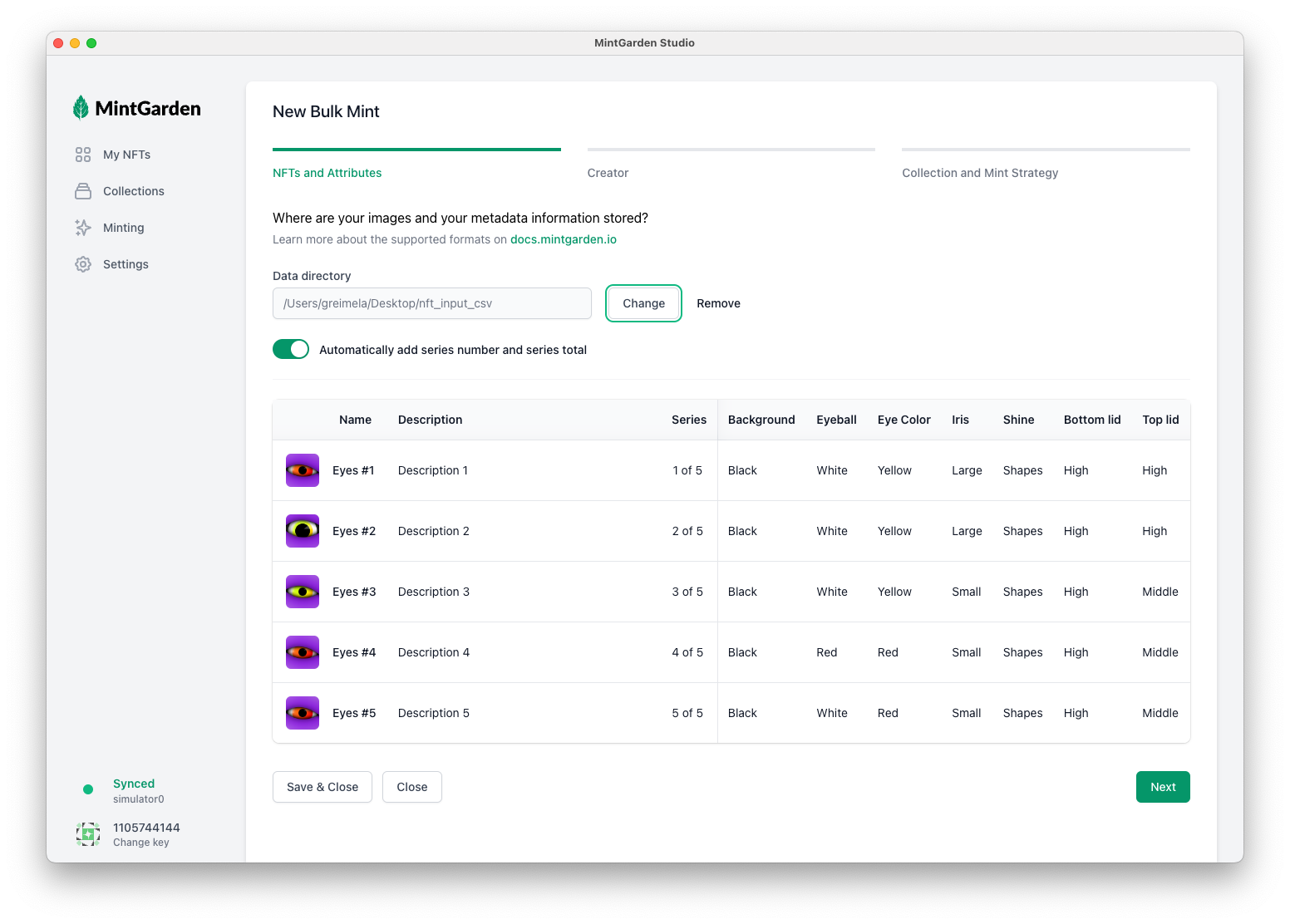
Select the folder where your images and your metadata information are stored.
Three different formats are supported:
- Metadata as CSV
- Metadata as JSON in nested folder
- Metadata as JSON in single folder
Single folder containing image files and a metadata.csv
The expected folder structure looks like this.
my-project/
├─ metadata.csv
├─ 1.png
├─ 2.png
├─ 3.png
├─ 4.png
└─ 5.png
The metadata.csv has the following format:
The column file contains the filename of your image. The next columns name and description describe the NFT itself
and will be displayed prominently in explorers and marketplaces.
The rest of the columns are the attributes of your NFTs. The first row is the header row and defines the trait types for your collection.
You can download this sample here: Sample folder on Google Drive
images and json folders with matching filenames
my-project/
├── images/
│ ├── 1.png
│ ├── 2.png
│ ├── 3.png
│ ├── 4.png
│ └── 5.png
└── json/
├── 1.json
├── 2.json
├── 3.json
├── 4.json
└── 5.json
The .json files look like this:
{
"name": "Eyes #1",
"description": "Description 1",
"attributes": [ //optional
{
"trait_type": "Background",
"value": "Black"
},
// ...
]
}
Single folder with .png and .json files with matching filenames
my-project/
├── 1.json
├── 1.png
├── 2.json
├── 2.png
├── 3.json
├── 3.png
├── 4.json
├── 4.png
├── 5.json
└── 5.png
The .json files look like this:
{
"name": "Eyes #1",
"description": "Description 1",
"attributes": [ //optional
{
"trait_type": "Background",
"value": "Black"
},
// ...
]
}
When you're happy, click Save and Continue.
Step 2: Creator and Payment
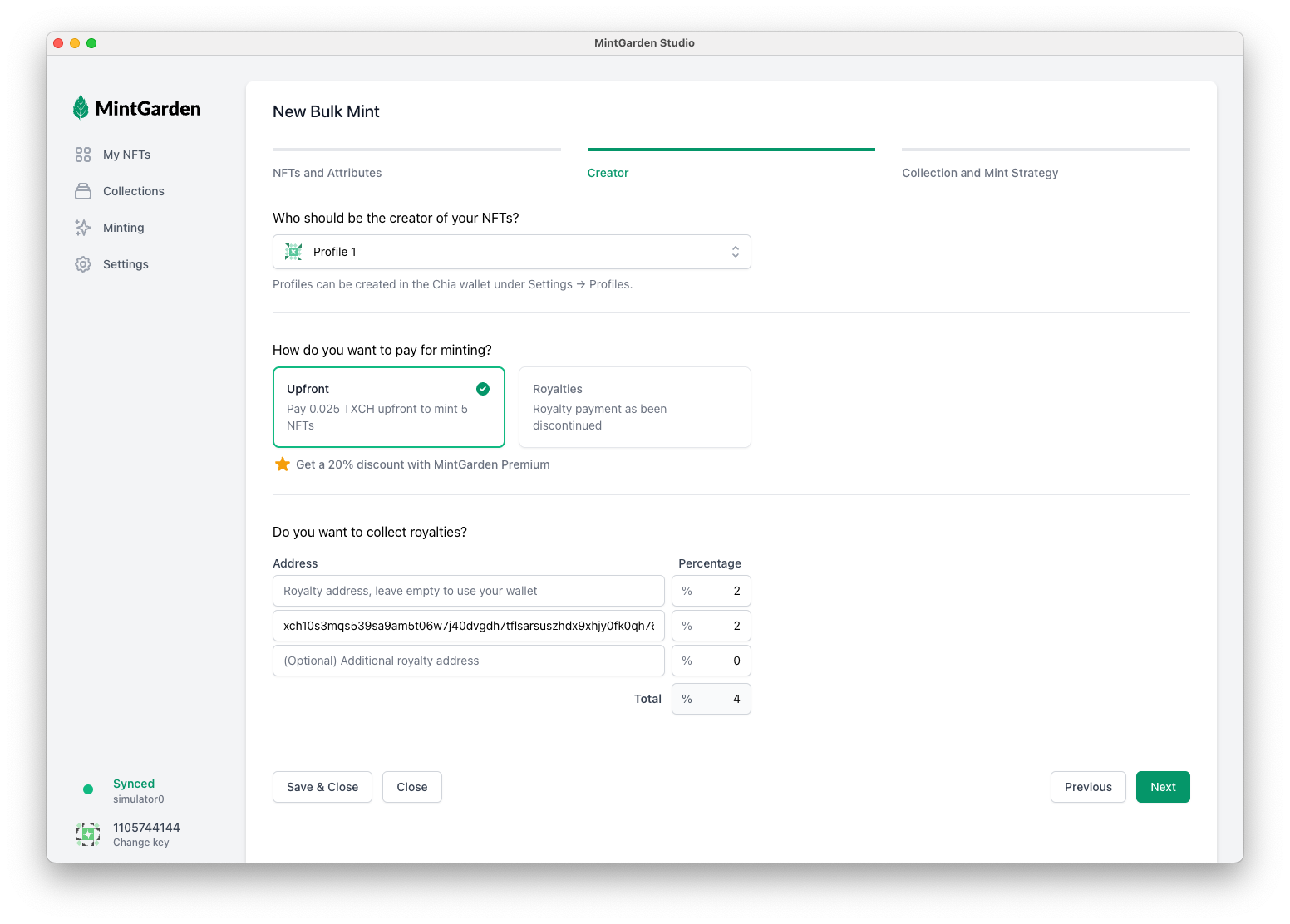
Profile
Select the profile you want to use for minting. This profile will be connected to the NFT and identifies you as the creator.
Payment
The bulk minting part of MintGarden Studio is a paid service. You pay a flat fee per NFT upfront.
If you mint more than 100 pieces, a volume discount will be applied automatically.
Royalties
One great feature of Chia NFTs is the automatic payment of royaties on secondary sales!
For example, when you set Royalty percentage to 5% and your NFT sells for 1 XCH on the seconday market, you will
automatically receive a payment of 0.05 XCH.
Step 2: Collection and Minting Strategy
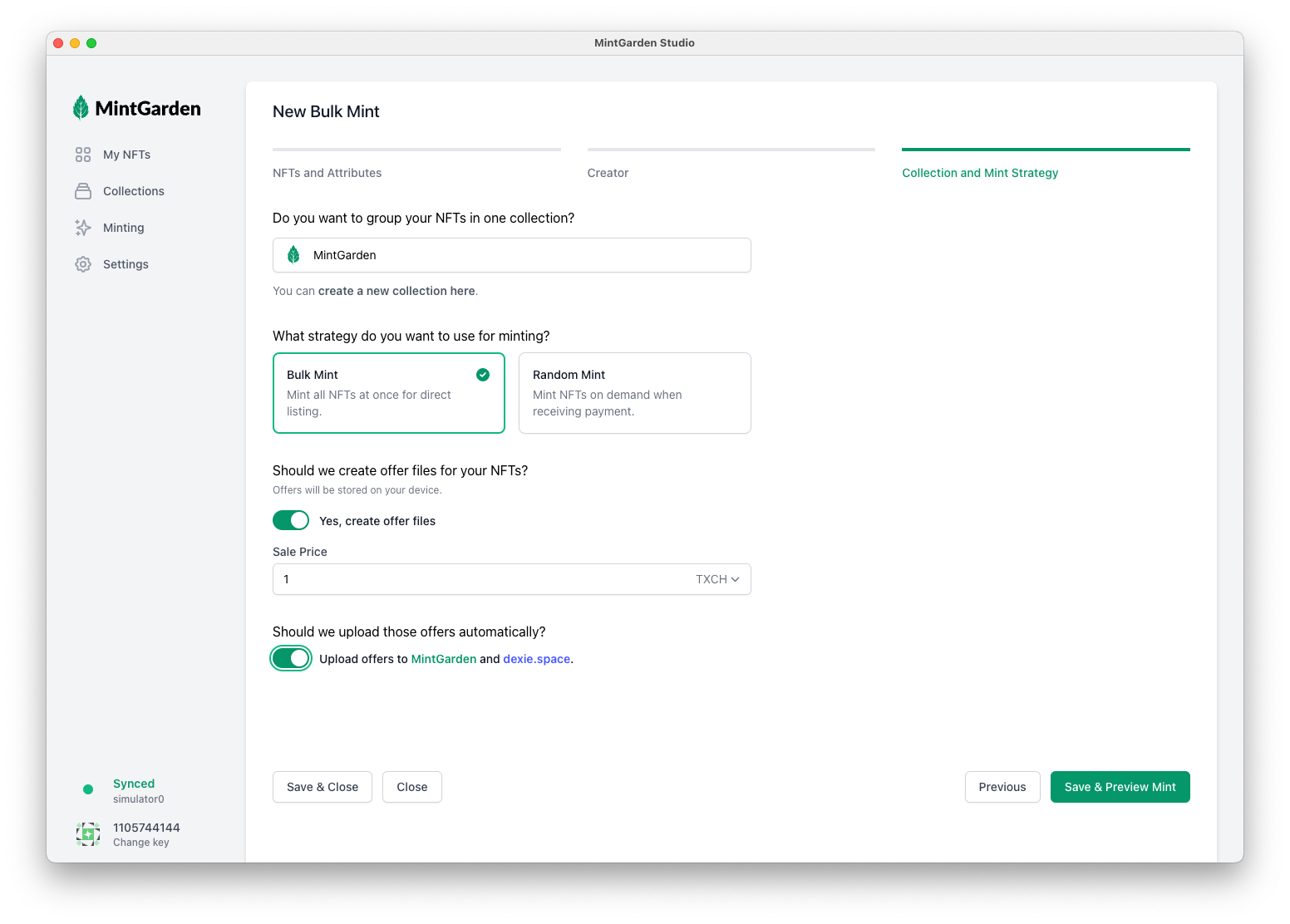
Collection
You can assign this new NFT to a collection if you want to group your NFTs together. If you didn't create a collection yet, head over to create a collection.
Minting Strategy
There are two minting strategies available
- Bulk Minting: Mint the whole collection at once, in batches of 25 NFTs.
If you enter a Sale Price, it will generate an offer file for you and put it on your computer.
If you toggle Upload to dexie.space, the offer will automatically be uploaded to dexie as well. - Random Minting: You determine a price for each NFT. We will generate a payment address for you.
After you activate the minter, people can send NFTs to your payment address and pay the price you specified. For each payment, the Studio will mint an NFT on demand and send this NFT back to the payment sender.
Note that your computer has to be active while minting in both cases.
Run the Mint
The MintGarden Studio will now show a summary of your mint. You can Click to show details at the top to expand more
details.
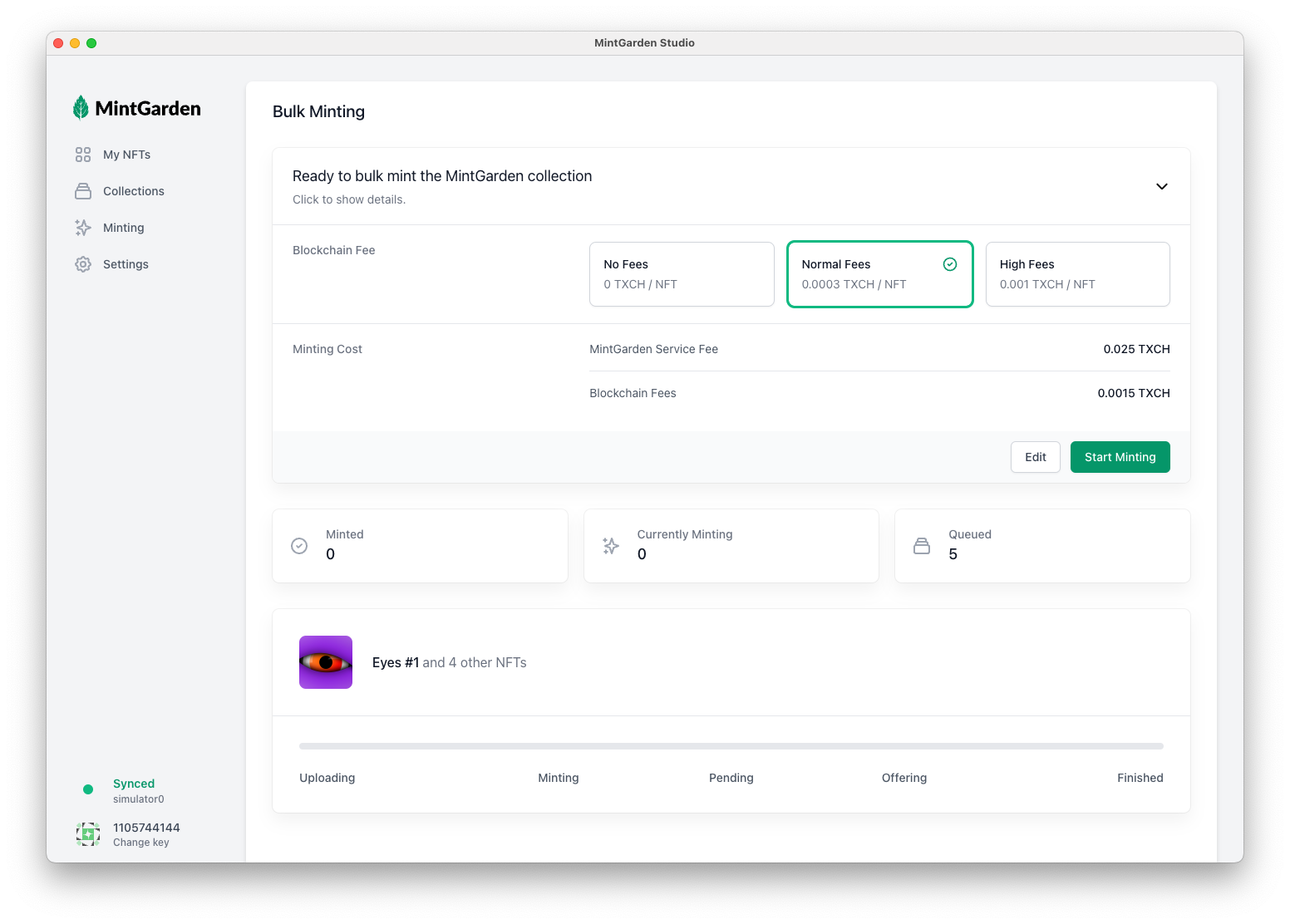
Blockchain Fees
Set a blockchain fee if you want to speed up the minting process in times of a busy network. You will see a warning banner if your fees are deemed too low When the mempool size is close to 0, you can mint without fees.
Start Minting
Once you click Start Minting, the MintGarden Studio starts uploading and minting your NFTs. Note that you have to keep
this application open to continue minting.
No MintGarden servers ever get access to your keys and files.
Only you and your local computer are capable of minting NFTs in your name!
You can always press Pause to pause the minting process and continue it at a later time.
The same happens if you close the application while minting.